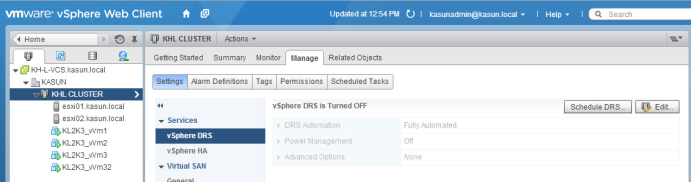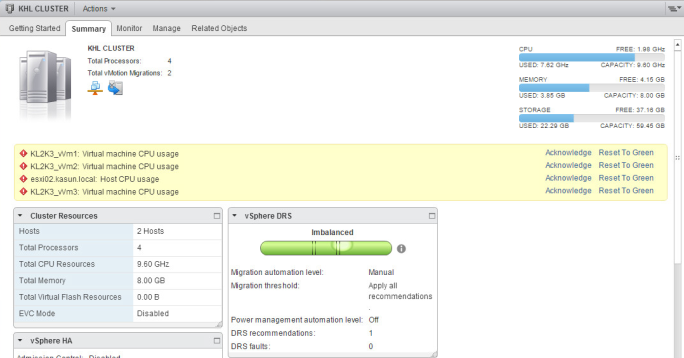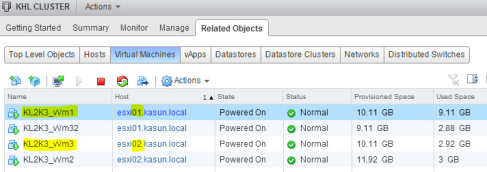VMware DRS dynamically balances computing capacity across a collection of hardware resources aggregated into logical resource pools, continuously monitoring utilization across resource pools and intelligently allocating available resources among the virtual machines based on pre-defined rules that reflect business needs and changing priorities. When a virtual machine experiences an increased load, VMware DRS automatically allocates additional resources by redistributing virtual machines among the physical servers in the resource pool.
Create DRS Cluster
Step 1: Edit Settings
Step 2: Increase migration threshold into aggressive
Create a Load Imbalance
Step 1: Run CPUBusy script on few VM
Step 2: Monitor vSphere DRS
Step 3: Check DRS Recommendations and Apply them
Step 4: Check summary again
Create DRS Rules
Step 1: Add a DRS rule
Step 2: Select type as Keep VMs Together (in same host)
Step 3: After adding the rule check DRS recommendations again and apply them
Step 4: Goto related objects in the cluster and check those VMs together or not
Disable a DRS Rule
Step 5: Create another DRS rule to separate VMs
Step 6: Check the related object again and check are they on different host
Create DRS Groups
Step 1: Add VMs
Step 2: Add host
Step 3: Assign the DRS VM group to run on DRS Hosts
Step 4: Check DRS recommendation and apply changes
Step 5: If you try to migrate any of the VM that include in a DRS VM group will fail
Check the summary